




    
|
Complete PDF manual
PDF of This Chapter
Overview of How to Access the Wireless Router
The table below describes how you access the wireless router, depending on the state of the wireless router.
http://www.routerlogin.net/basicsetting.htm
in the browser address bar and clicking Enter. You will not be prompted for a user name or password.This will enable you to manually configure the wireless router even when it is in the factory default state. When manually configuring the router, you must complete the configuration by clicking Apply when finished entering your settings. If you do not do so, a browser on any PC connected to the router will automatically display the router's Configuration Assistant Welcome page rather than the browser's home page.How to Log On to the Wireless Router After
Configuration Settings Have Been Applied
- Connect to the wireless router by typing http://www.routerlogin.net in the address field of your browser, then click Enter.
- For security reasons, the router has its own user name and password. When prompted, enter admin for the router user name and password for the router password, both in lower case letters. To change the password, see Changing the Administrator Password.
Note: The router user name and password are not the same as any user name or password you may use to log in to your Internet connection.
Once you have entered your user name and password, your Web browser should find the WPNT834 router and display the home page as shown in Figure 3-5 below.
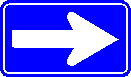
When the wireless router is connected to the Internet, click the Knowledge Base or the Documentation link under the Web Support menu to view support information or the documentation for the wireless router.
If you do not click Logout, the wireless router will wait 5 minutes after there is no activity before it automatically logs you out.
|
NETGEAR, Inc. http://www.netgear.com |
     202-10130-01,
January 2006
202-10130-01,
January 2006 |
Thursday, January 23, 2025 @ 5:27:46 AM
z.ServerAdmin@lam1.us